Since its launch about 15 years ago, WhatsApp has established itself as the undisputed global leader in instant messaging services. With over 2 billion users, it has an enormous user base. Users rely on the platform to exchange messages, make audio and video chats, and share files.
The parent firm Meta just provided a sneak preview of WhatsApp’s newest feature, WhatsApp Channel. Learn how to set up a WhatsApp channel now.
Even though WhatsApp has long held the top spot in instant messaging, it periodically lags in adding capabilities that are already available on competing platforms.
Many of you may be acquainted with Telegram Channels, a platform where users can find and access their chosen content, including books, files that can be downloaded, and even entire movies. The organization switched from WhatsApp group to WhatsApp Channel.

Create a channel to share updates and connect with your followers directly through WhatsApp. You’ll need a WhatsApp account to get started, if you don’t have one learn how to get one here. You can also access Channels through the WhatsApp Business app, If you have a WhatsApp account, make sure it’s updated to the latest version.
To add more security to your channel, turn on two-step verification for the WhatsApp account creating your channel and on the accounts of any admins.
Create a channel
ANDROID
- Open WhatsApp on your phone, and go to the Updates tab.
- Tap
 , and select New channel.
, and select New channel. - Tap Get started and continue through the onscreen prompts.
- Add a channel name to finish creating your channel. You can choose to change the name again at any time.
- Customize your channel: You can choose to customize your channel now by adding a description and icon or wait until later.
- Add a channel description: Write a few words to help potential followers understand what your channel is about.
- Add a channel icon: Add an image from your phone or the web to stand out.
- Tap Create channel, and you’re done!
Now that you’re all set up with a channel. You can find and share a link to your channel from the channel info page.
To get to your channel info page:
- Open Channels by clicking the Channels icon.
- Click your channel, and then your channel name.
- Click Copy link.
IPHONE
Creating a WhatsApp Channel on iPhone is similar, with one minor difference. Let’s take a look:
- Launch the Whatsapp app on your iPhone and tap on the Updates tab located at the bottom-right of the screen.
- Tap the + icon and select Create Channel.
- Tap on Get Started and accept the terms of Service and Privacy policy to proceed.
- Add a channel name, write a channel description, and add an icon. Remember, you can modify this information later in the future.
- Tap Create Channel to finish the process.
WEB
Create a channel
- Open WhatsApp Web, and go to Channels by clicking the Channels icon
- Click > Create channel.
- Click Continue and continue through the onscreen prompts.
- Add a channel name to finish creating your channel. You can choose to change the name again at any time.
- Customize your channel: You can choose to customize your channel now by adding a description and icon or wait until later.
- Add a channel description: Write a few words to help potential followers understand what your channel is about.
- Add a channel icon: Add an image from your phone or the web to stand out.
- Click Create channel, and you’re done!
Now that you’re all set up with a channel. You can find and share a link to your channel from the channel info page.
To get to your channel info page:
- Open Channels by clicking the Channels icon.
- Click your channel, and then your channel name.
- Click Copy link.



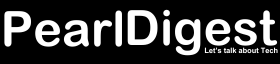

 , and select New channel.
, and select New channel.

